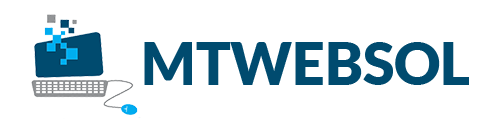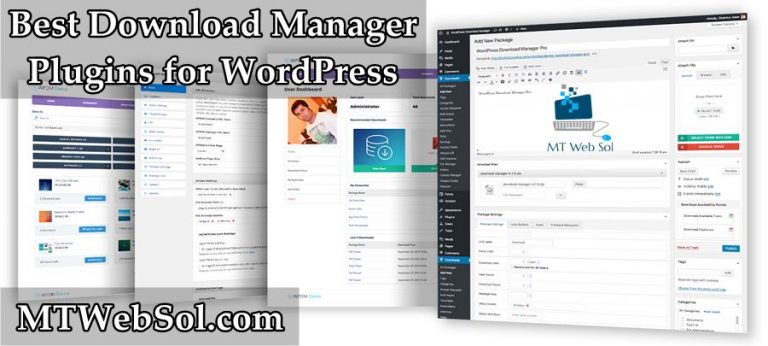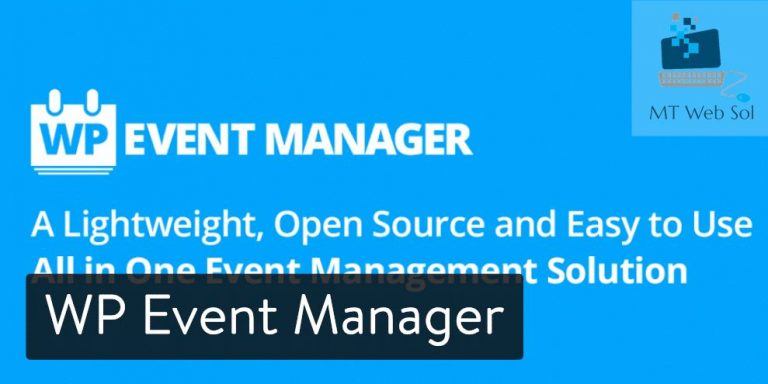How to Migrate WordPress Website or Blog from Old Hosting to SiteGround?
There are many site owners who compromise on medium or low quality servers because of numerous reasons. The most common reason of choosing a low quality shared hosting or server is the budget of client. There are potential risks of data loss and potential downtime.
Many people are afraid of getting into hassles of migration. All these fears are totally baseless. Migration does not have to be such a big deal. Today we will tell you in detail, how to use SiteGround migrator plugin to move a wordpress website from any other hosting company to your SiteGround account.
How to Easily Migrate WordPress Site from Old Hosting to SiteGround Hosting?
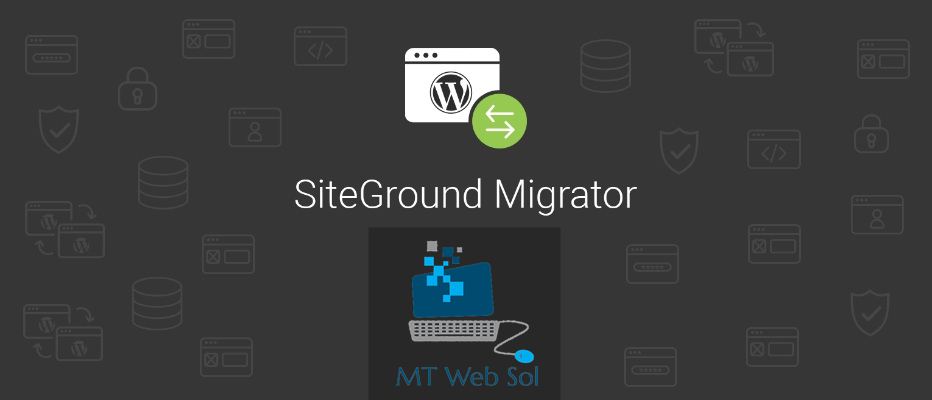
Before starting lets clear one thing. The solution we are going to explain is not suitable for migrating from a localhost environment and Multisite installations. This wordpress migration process will only help to migrate a live wordpress website or blog from old hosting to SiteGround hosting. In case you want to migrate a localhost installation of wordpress to live or production environment you can probably check out our Professional WordPress Migration Service. We also had covered a detailed blog post, where we had tried our best to make our audience learn about WordPress Installation on SiteGround Hosting.
Process is very easy and straightforward. Just follow along the simple process.
1. The first thing you need is to generate a migration token, that will tell our system to which account and folder, site is going to be transferred.
2. So login to your cPanel account and go to WordPress tools and then to WordPress migrator.

3. Here, you will see list of all your domains and subdomains.
4. Choose the domain you want to use and than add the path if it is needed. ( For example, if your WordPress site is installed on your domain.com/blog ).
5. Hit the generate button, shown at bottom.
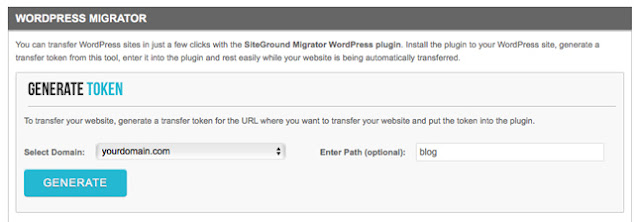
6. You will receive a long string of symbols, called Migration Token.
7. It is unique in every transfer and it has all the information which is needed by your system to start moving files and databases.
8. Now comes the step of installing SiteGround migrator plugin to your WordPress. Login to the WordPress installation you intend to move to SiteGround.
9. Now install and activate the free SiteGround Migrator plugin from official repository of WordPress plugins.
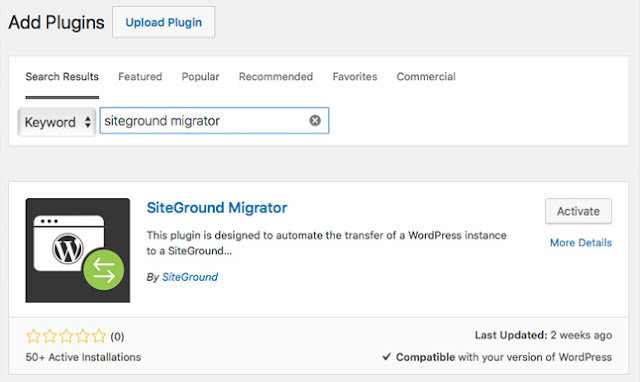
10. Remember one thing. Your WordPress application should have a valid email, so that you can receive notifications about the success of your transfer. For editing admin e-mail, go to wordpress admin panel. Click on setting and than on general tab.
11. After the installation of plugins, select the SG Migrator menu on your left column.
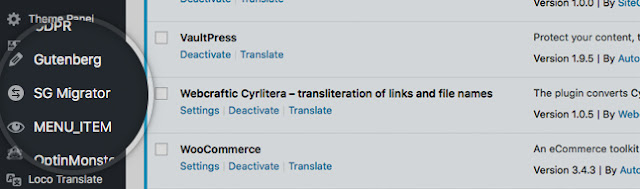
12. Enter the migration token you have received in starting steps and press the Initiate transfer button.

13. Now the system will create copy of your account, move it to SiteGround’s servers and install it for you. Follow the progress in the interface, if you like.
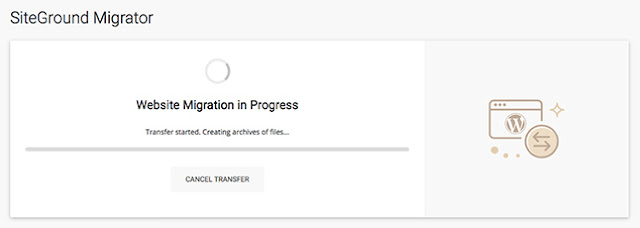
14. You will receive instructions on how to complete the transfer both on screen and via e-mail, once the process is finished.
15. A temporary URL is created for each transferred site.
16. This URL can be used for the next 48 hours to check the aesthetics and functions in the new location.
17. If everything seems pretty OK on the temporary link, it is recommended by SiteGround to switch the DNS settings of the domain to point to your SiteGround account.
18. You can check the new DNS settings in the plugin and email sent by SiteGround.
19. You can get the DNS settings any time from your SiteGround user area too.
20. An important thing. It is recommended not to make any change to the site for 48 hours after switching DNS settings to avoid data loss during propagation time.

21. It is obvious that if you are transferring your site to a domain, that is already pointing to SiteGround, you do not need to make changes to DNS settings after transfer.
Professional MT Web Sol WordPress Migration Service
If you are facing any difficulty or error to migrate your wordpress website or blog from old hosting to SiteGround or any other hosting, we can help you.
[product id=”1012″]
Get in touch with MT Web Sol and we will take care of every technical thing and professionally migrate your wordpress site from old to new hosting company.